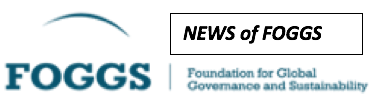Every author should have a corresponding user in the system.
Every user profile should have
- e-mail address,
- personal info / short bio,
- photo,
- (optional) URL of personal website
- (optional) references to any of the social media profiles (Twitter handle, Facebook URL, LinkedIn profile URL) that the author wishes to make public.
At the moment, users are primarily created by editors. In the future, users might want to register themselves.
In order to create a user editors usually follow two steps:
- Creating a user
- Updating user info
1. Creating a user
- Login to CMS and follow Users > Add News or this link and enter:
- username (usually Name.Surname),
- e-mail,
- first and last names.
- (optional) Uncheck “Send the new user an email about their account” in case you don’t want to confuse them with unexpected e-mail confirmation e-mail from Katoikos.
- Give the role “Contributor” to all normal users (cannot publish on their own) or “Author” to selected users (can publish on their own). Please note: You need authorisation of Editor-in-Chief or Managing Editor to assign the Author role.
- Click “Add New User” to confirm.
2. Updating user info
- Follow the link “Edit user” on the confirmation page and enter the following details:
- Website URL,
- Twitter handle without @ (not the full URL to Twitter profile),
- Facebook Profile UR,
- LinkedIn Public Profile URL,
- User Photo — upload a photo of square format / 1:1 ratio,
- Biographical Info — it should always start with “Name Surname is …” and its length should be 500 characters max.
- Click “Update User” to confirm.
If you want your authors to be able to login to the CMS and edit articles independently, you might now want to ask them to reset their password by clicking the link “Lost your password?” on the Login Page (https://katoikos.world/koslogin).